Play
Warzone 2100 will download the mod automatically when joining a public game. You can download the mod to open your own rooms or play locally.
Download Warzone 2100
Battleplan is a multiplayer mod for Warzone 2100. You must install Warzone 2100 first. The game is available for free on the official website. Other versions may show incompatibilities.
Then, you can open the multiplayer lobby and join a room.
Download and install Warzone 2100: Battleplan
This step is required to play Battleplan in single player mode against the AI, or host a multiplayer game.
You don't need to install Battleplan to join a multiplayer game. The mod will be downloaded and activated automatically from the host.
Download files
Download at least the game data, and add optional mods.
- Game data: Battleplan 2.0.13
- Additionnal map pack for 2.0.13
- Optional grid rendering: Tactical Rendering (not recommended to play online)
You can get the source code of the mod by cloning the git repository directly with "git clone https://wzbattleplan.cupnplategames.com/wzbattleplan.git" or view it from GitHub.
Installation
To install mods and additional game data, you must put the archives in subdirectories of your configuration folder. You can open this folder from the game, by clicking on the link in the bottom-left corner of the option menu.
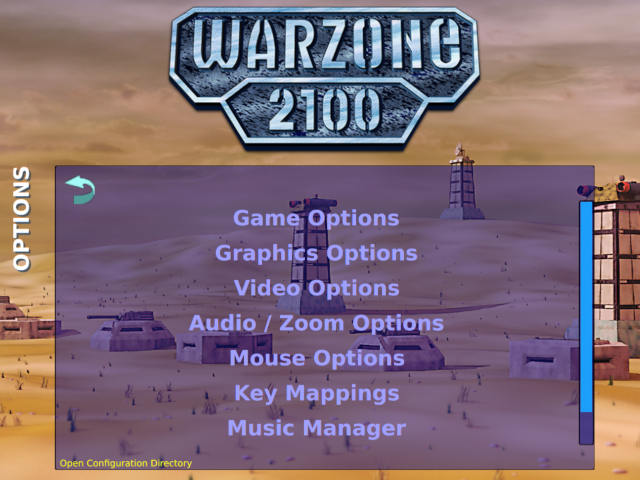
Install game data
Put the wz archive (without uncompressing it) under mods/<current Warzone 2100 version>/autoload inside your configuration folder. The tactical rendering mod can be placed in the same folder, but it is not recommended to play online, because all players will have to download it before starting a game and it is ugly.
You can check which mods are active by looking at the top left corner of the title screen in game. You will have to restart Warzone 2100 to load new mods.
To deactivate the mod, move the wz archive out of the autoload folder.
Install additional maps
Uncompress the map pack under maps inside your configuration folder. It will add some wz files there, one for each map. You will be able to select them when configuring a new skirmishs or multiplayer game.
Maps cannot be deactivated when a mod is active or not. The title of the maps that were made for Battleplan begins with Bp-.
Hosting games
To play a singleplayer game against the A.I. or host a multiplayer game, you must download and enable the mod as described above. The title screen will list which mods are activated.
Opening ports
When hosting a game outside LAN, you must either enable UPnP or forward the TCP port 2100 from your router to your machine. When this is not done correctly, you will still be able to create a game but no one will be able to join.
Starting a game
To create a game, select Multiplayer > Host in the main menu and configure your game. Once you click on Start the server it will be listed in the lobby and can be joined by IP too.
Game options
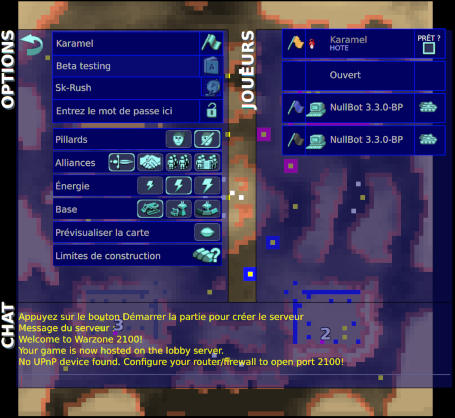
The game options are listed on the left panel. Once Start the server is clicked, it cannot be changed anymore.
The first group is the general game information:
- On top is your name
- Just below is the game name
- The map
- And an optional password. All games are publicly listed in the lobby (unless you provide an other url in your configuration file).
The second group holds gameplay options:
- Enable or disable scavengers. Scavengers are not supported in Battleplan, always use no scavengers.
- Alliances:
- No alliances.
- Allow to make and break alliances during the game.
- Fixed teams with shared vision but not researches (recommended).
- Fixed teams with shared vision and researches.
- Energy level determines how much energy is produced by power generators:
- low (slows the game)
- medium (recommended)
- high (encourage large armies)
- Base
- No base. Start with no structure at all and more starting power.
- Small base. Start with the mandatory structures: a command centre, a power generator and two derricks (recommended).
- Advanced base. Start with all structures set on the map.
- Show map. Hides the panels for the host to show the map in the background clearly. Other players won't see it.
- Construction limits. Set the maximum number of structures of each type a player can build.
- Start the server.
Player options
You can select your own colour by clicking on your flag on the right. The host can move players in different slots by clicking on their name.
The host can assign slots for players or A.I. By default all slots are Opened
- Opened: Players can join the game and fill opened slots.
- Closed: Reduces the number of players on the map by not using this slot at all.
- A.I.: Choose which A.I. to use.
In team games, the host can assign slots to a team by clicking on the team icon on the left of the player's flag.
The game will automatically start when all the players are ready, either being an A.I. or when Ready is checked for all players.